In this section, I’ll tell you how to Download and install MySQL command line client on Windows.
MySQL Command line client
MySQL (from MariaDB 10.4.6) is a simple SQL shell (with GNU readline capabilities). It supports interactive and non-interactive use. When used interactively, query results are presented in an ASCII-table format. When used non-interactively (for example, as a filter), the result is presented in tab-separated format. The output format can be changed using command options.
Now I’ll tell you step by step procedure to download MySQL and install command line client on Windows.

STEP – 1 :- First download the MySQL command line client according to your system type i.e whether it has a 32Bit operating System or 64Bit from the link given below. (To check the System type just go to settings of This PC there you can see the system type of your system.)
MySQL 32 Bit Version | |
MySQL 64 Bit Version | |
MySQL 32 Bit Version - Latest | |
MySQL 64 Bit Version - Latest | |
If above links not working then click here - (Above Links are direct download links) |
STEP – 2 :- After downloading the file first unzip the file if it is rar file using any software like winrar or winzip then just run the setup.
STEP – 3 :- click Next > Accept the terms and conditions > Choose setup Type as Typical > and click install. The installation process starts. (NOTE – The installation may take a while so wait for the installation to end)
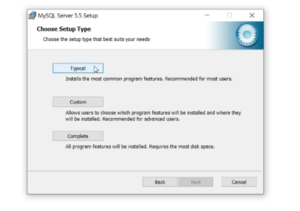
STEP – 4 :- After the installation finished the MySQL configuration wizard appears. Click next and choose a standard configuration as a configuration type and click Next.

STEP – 5 :- Tick the “include bin directory in windows PATH” checkbox and move ahead.

STEP – 6 :- Type your root password as a security option and move ahead.

STEP – 7 :- Click Execute. Now sit back and relax MySQL is being configured in your system. After the configuration process is finished click finish and voila MySQL is installed on your PC!
 Search for MySQL in the start menu there you will find it and run it type your root password that you have setup during the installation and you are good to go.
Search for MySQL in the start menu there you will find it and run it type your root password that you have setup during the installation and you are good to go.

You have successfully installed MySQL command line client in your System.

thx for the guide dude it really helped me out
THANKS A LOT